It is about time I wrote this I think

Let's get this bit out of the way, you perform this mod at your own risk, if you screw your cluster up don't blame me! Only do this if you are confident you know what you are doing

Miles to empty on a VDO immobiliser 3 cluster. If you don't know which cluster you have then take a look at the cluster FAQ
here 
To use this guide you will need:
1. An immobiliser 3 VDO cluster
2. Vagtacho software and cable (VT)
3. A Hex editor, I am using XVI32 available
here1. Connect up your cable to the laptop and car then with the ignition on run the Vagtacho software (VT)
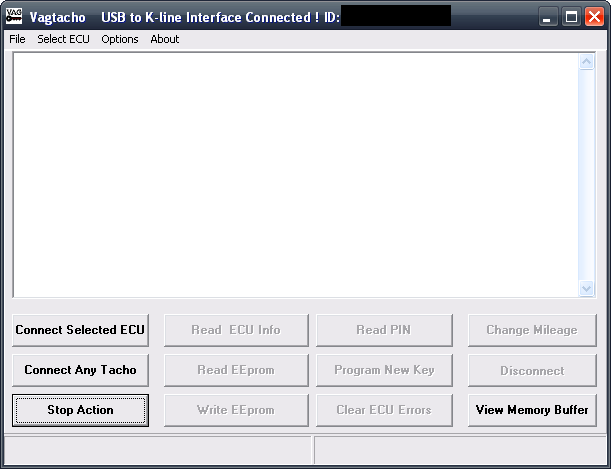
2. If you know which cluster you have then you can skip this part and go to 3
Press Connect Any Tacho
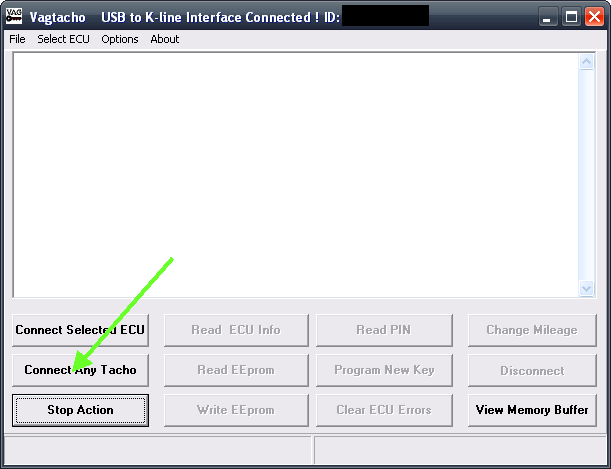
VT will return the cluster info and from the part number and type you can tell if your cluster is VDO and immo 2 or 3

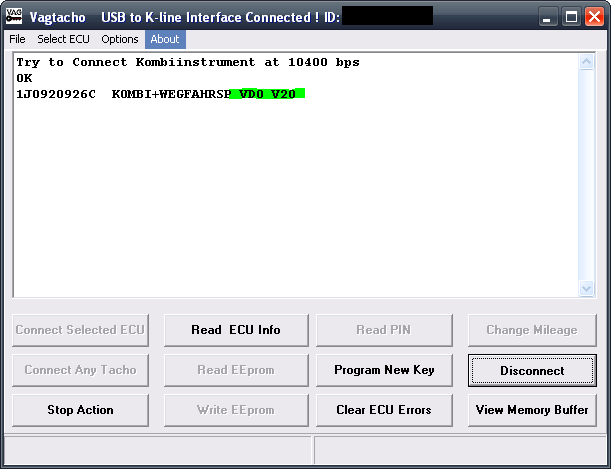
Then click the disconnect button
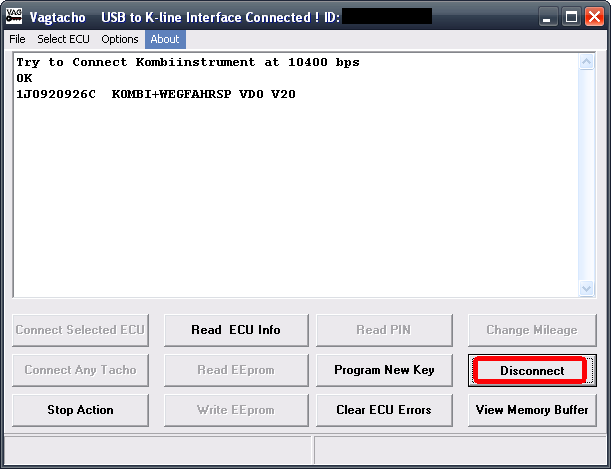
3. Select VDO new from the ECU drop down list
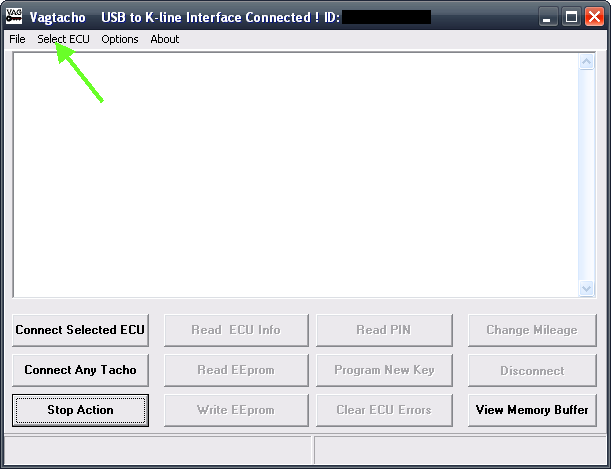
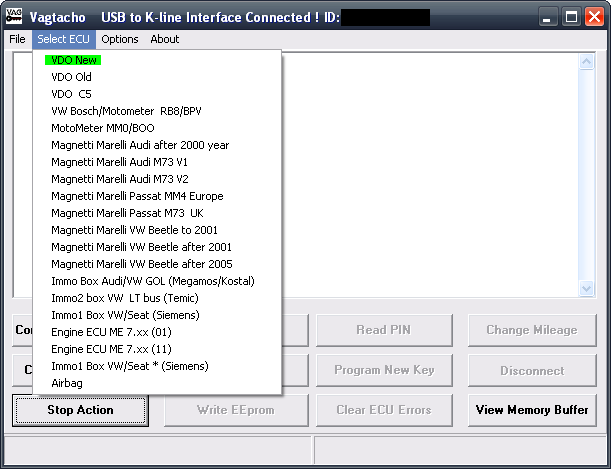
And click on connect selected ECU
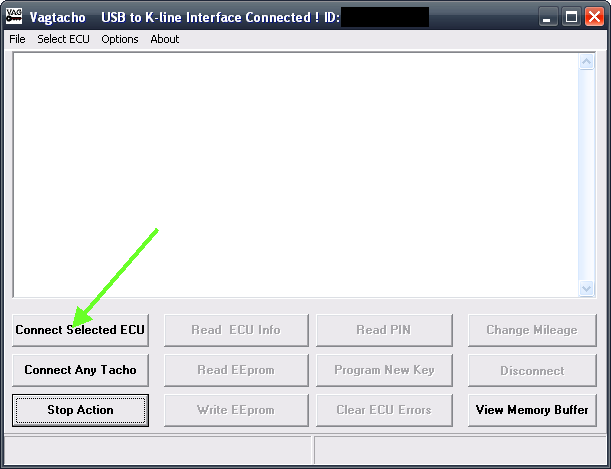
VT will connect and return the following info
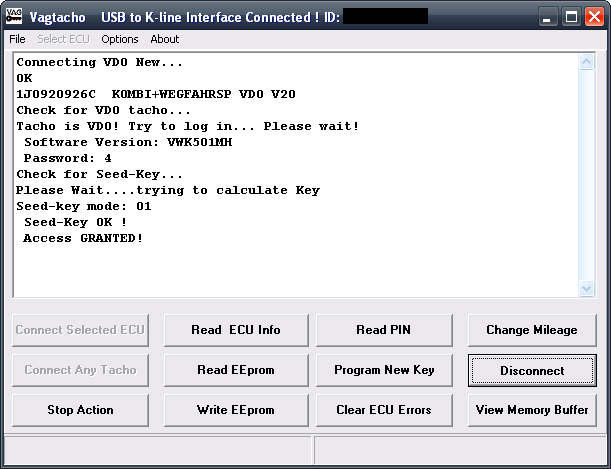
4. Reading the SKC code (PIN number)
Press the read PIN button
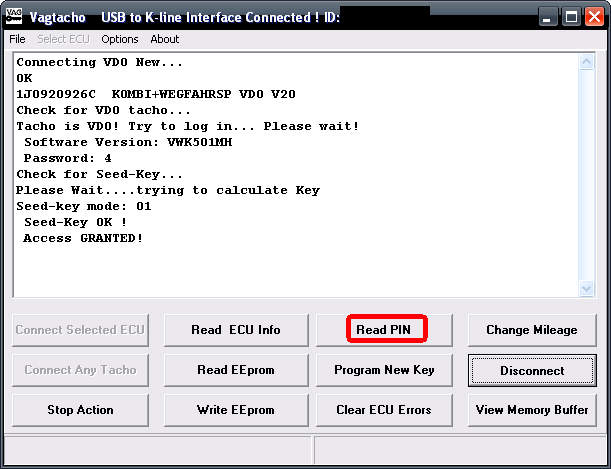
The SKC is returned by VT, to use in VCDS (Vagcom) put a 0 in front ie 03957
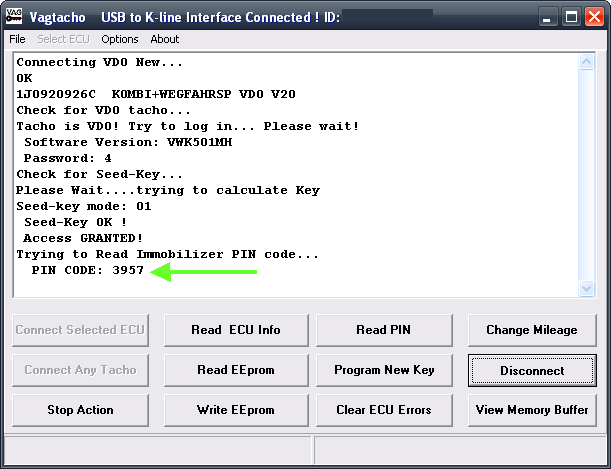
5. Reading the cluster eprom
Press the Read button in VT
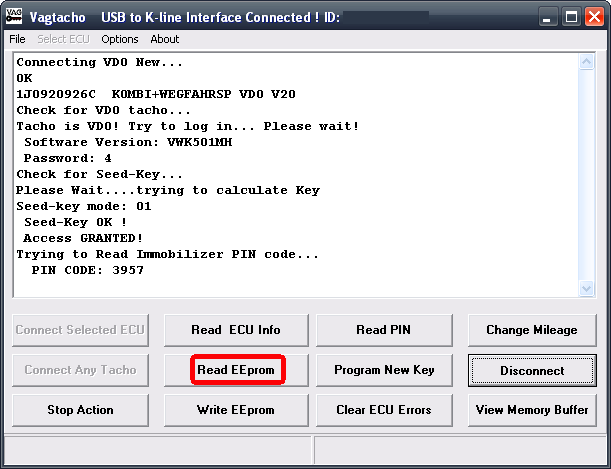
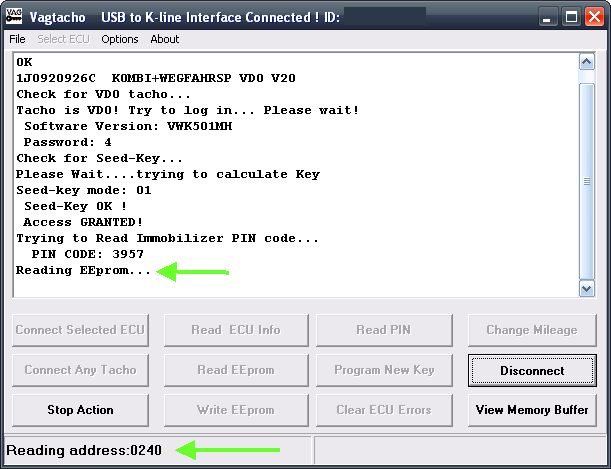
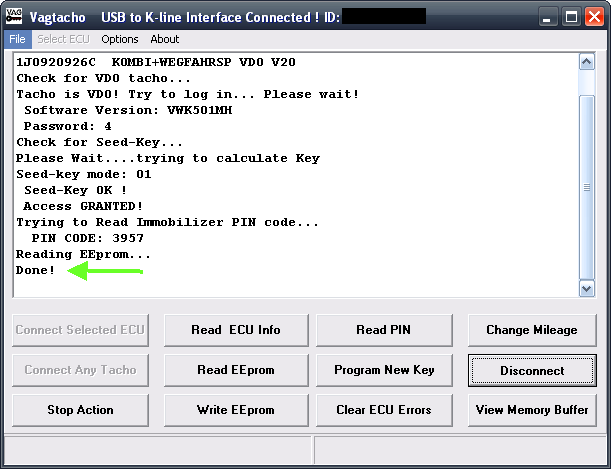
When done File > Save
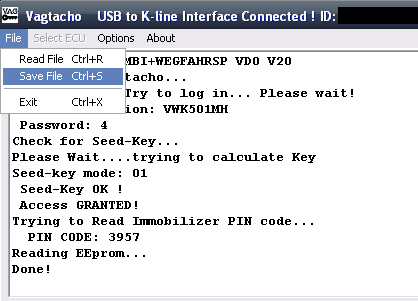
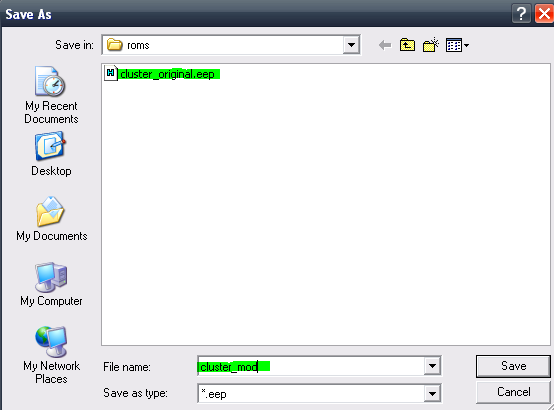
Save two copies of the file, one labelled original and one modified!!!
6. Editing the eprom
Close VT and open up the HEX editor XVI32 and File > open
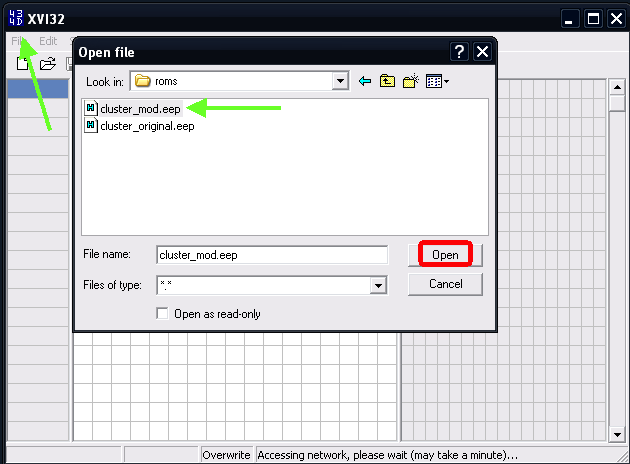
Open the file you saved with the modified label

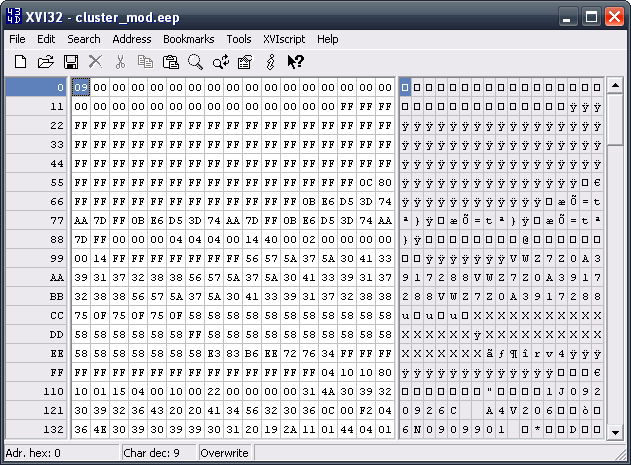
To enable miles to empty the hex address $416 needs to be modified, in a standard cluster the value will be C1, to turn on MTE change the value to E1
Click on Address > Goto
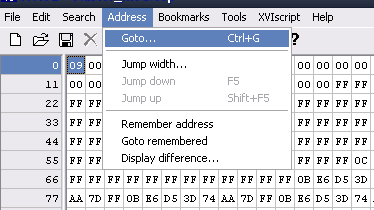
Enter $416 in the box and make sure hexadecimal is selected > OK
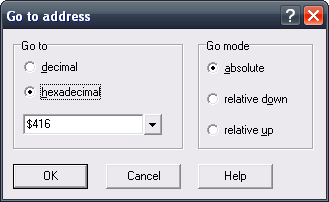
This will highlight the address value in the eprom file
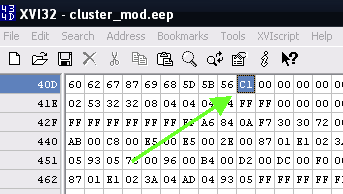
Click on the address value and type in E1, the blue selection will then move to the right and select the next value but don’t change this value.
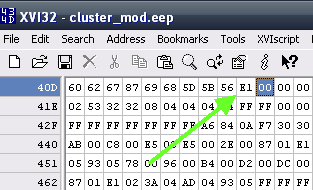
If you make a mistake re load your file into the editor and start again

To enable lit pointers the value at address $1ED need to be modified, in your standard cluster it will be 30, the value is changed to 3X where x represents the value in the list below:
x value
3 - displays only
5 - gauges only
7 - displays and gauges only
9 - needles only
B - displays and needles only
D - Needles and Gauges only
F - all lit up
39 is the most common choice but feel free to experiment

Click on Address > Goto
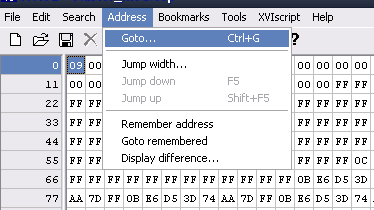
Enter $1ED in the box and make sure hexadecimal is selected > OK
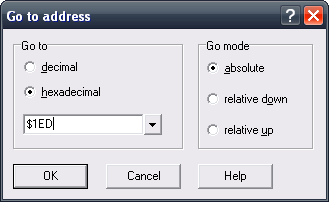
This will highlight the address value in the eprom file
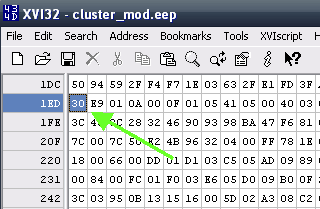
Click on the address value and type in 3x, the blue selection will then move to the right and select the next value but don’t change this value.
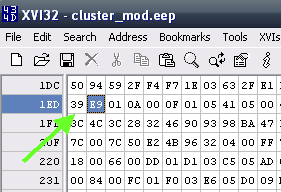
Once you have finished editing File > Save
Close the editor
7. Uploading the modified eprom to the cluster
Open up VT again and connect to the cluster as in steps 1 and 3 above
Click on File > Read file >

select your saved modified eprom dump and this will be loaded into the VT memory buffer
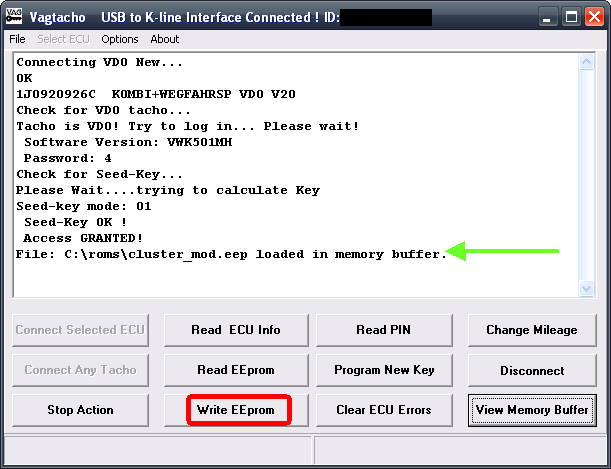
Click on write eprom
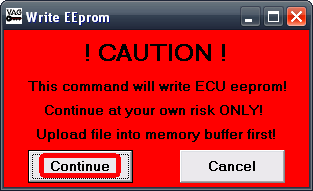
Click on continue and VT will write the eprom back to the cluster
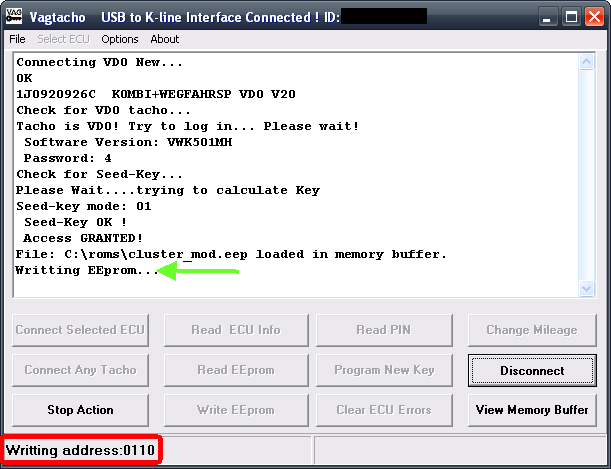
Wait until Done
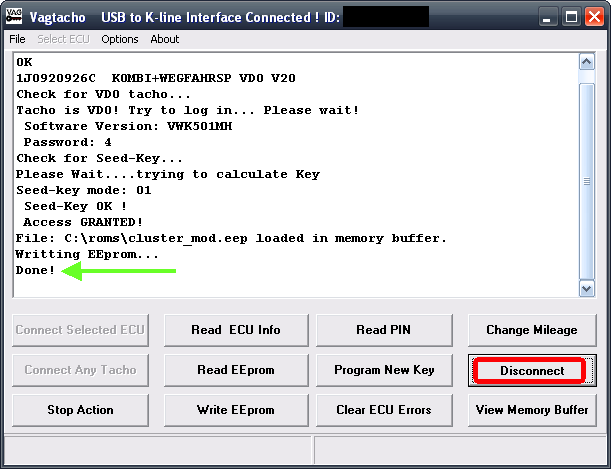
Click on options > Reset Tacho
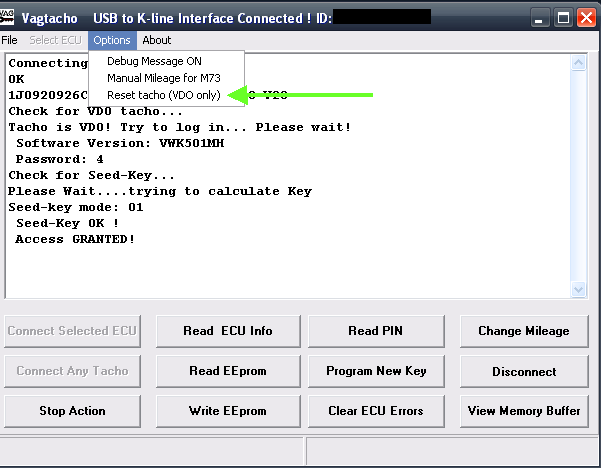
And that is it, disconnect your cables

If you have any issues with the eprom write then you can try to put the original file you saved back onto the cluster, this is not always possible however and the cluster could end up dead

Hope that makes sense
Neil